iPhone and iPads#
Adding the app to the home screen in your iPhone/iPad
Adding an icon to your home screen allows you to access your thermostat portal in a very convenient way, by just tapping on it. Below are screenshots for an iPad, but the process is similar for iPhones.
1 - Tap on the Safari icon
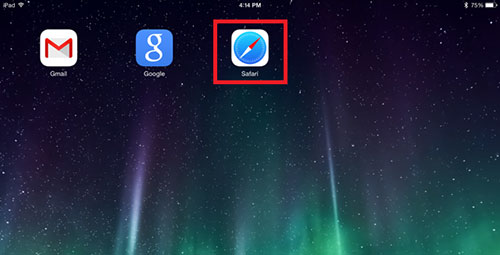
2 - Enter the following web address in the URL box:
https://ws5.powerportal.com/fcu/engagement#login
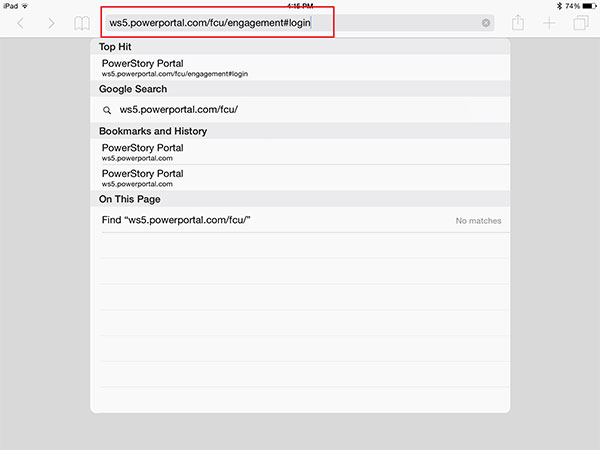
3 - You will see the thermostat login page. Before you login, select the "share" icon (depending on your iPad/iPhone, it may be placed in a different location than pictured).
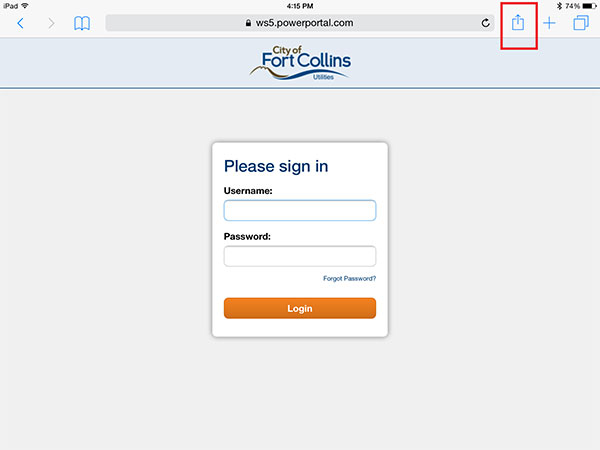
4 - You will see a drop down menu. Select the "Add to Home Screen" icon.
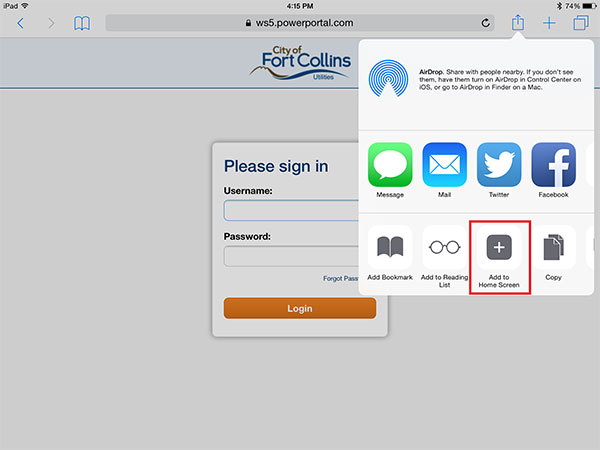
5 - You will be asked for confirmation. Select "Add" to add this website to your home screen. You can rename "PowerStory Portal" to whatever you desire (like "Thermostat"), before selecting "Add."
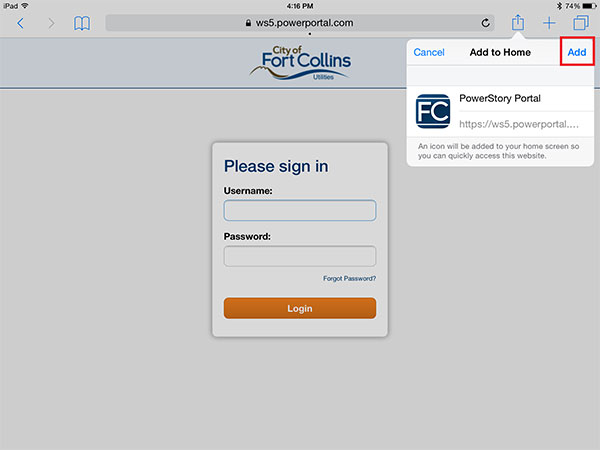
6 - The new icon is now added to your Home Screen. Selecting it will take you directly to the login page. After you login for the first time with your username and password, you will be able to select the icon and access your thermostat directly.
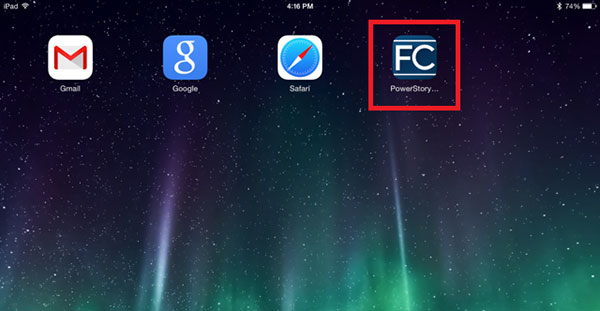
Did You Know?
Pre-heating your home before 5 p.m. in the winter and coasting through the on-peak hours can save money on your utility bill.
Changing your hot tub setting to "economy mode" can save energy and money.
A new washing machine can save you money. It can also save your clothes. Click here for the whole story.